Summon Discovery User Guide
PKU Summon Discovery (Summon, for short) is a one-stop service for searching scholarly resources, hosted by the Library since 2011. As users search online, items from multiple sources, in varied types, and related to any subjects, are about to be listed, collected, shared, or downloaded.
Feel free to benefit from Summon, no matter you are green at the Library or experienced enough.
Services
By using Summon, registered users on the PKU Network can explore databases of e-journals, e-books, theses and dissertations subscripted by the Library, as well as patents, government publications, and open access papers.
Third-party contents, such as cited counts, altmetric indicators, encyclopedia excerpts, and selected results from alternative searching portals, are intented to suggest more items outside Summon, deliver unsubscripted full texts, and helpful bibliometric stats.
Environment
Users from all countries can access PKU's Summon by Search the Library section on the Web portal of the Library.
The VPN hosted by PKU is not necessary for exploiting Summon even if you are out of the campus network. However, the VPN is required for downloading subscripted full texts through Summon.
Languages among Simplified Chinese (简体中文), Traditional Chinese (繁体中文) and English are all available for serving on Summon.
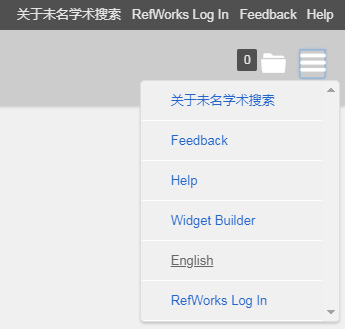
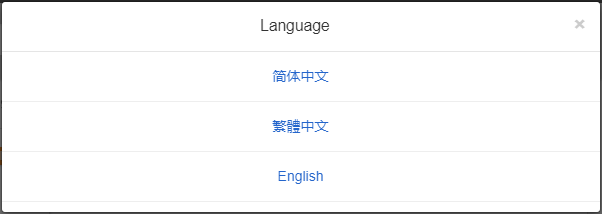
Some functions like Related Topics are English exclusive.
Popular Web browsers on desktop or laptop computers, smart phones, and tablet devices are supported in visual and operational friendly designs.
Begin to search
As you type what you want inside the Discovery field after Search the Library on the Library's Web, and click the Search button, a Summon result page is popupped in a couple of seconds.

The layout of the result page on desktop Summon, from left to right: Filters, Results, References. Above these 3 sections, we have a Search field, an Advanced Search button, a Favorite Folder button, a Menu button, and a Feedback entry.
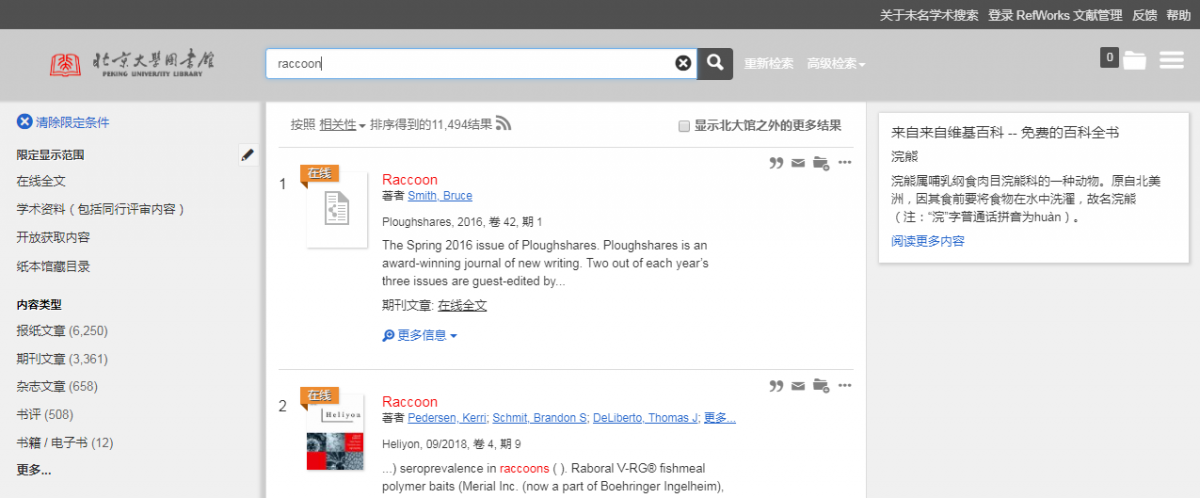
Filters
Prepaired filters under the headings -- REFINE YOUR SEARCH, CONTENT TYPE, PUBLICATION DATE, DISCIPLINE, SUBJECT TERMS, LANGUAGE and more -- are used to refine the results in a click. By turning on a single filter or multiple ones as your wish, all the results that fit your filters will be together in one list.
- REFINE YOUR SEARCH: Show only items if Full Text Online available, Scholarly & Peer-Reviewed, Open Access, or from the Library Catalog.
- CONTENT TYPE: Journal Article, Newspaper Article, Book Review, Book / eBook, Dissertation/Thesis or so, among more than 90 types of the items.
- PUBLICATION DATE: You can drag the from or to point, typing dates in from and to fields, click either of the Canlendar icons for selecting a date range, or one of the frequently applied ranges of the date: Last 12 Months, Last 3 years, or 5 years.
- DISCIPLINE: Show only items in one or more disciplines.
- SUBJECT TERMS: Show only items matched with one or more subject terms.
- LANGUAGE: Show only items in Chinese, English, French, German, etc.
- Some filters else available when Library Catalog is on.
Sort results and expand your searching scope
On top of Results section you have two options.
Results are sorted by Relevance ranking by default, which lists first the items literally more relevant to the words typed in the search field. Chinese results rank a bit higher when the Chinese user interface is on. Other orders as your need: Date(newest), Date(oldest), Author, Title.
The checkbox reads Add results beyond your library's collection is OFF unless you click it manually. When it's ON, the results will expand to much more items beyond the Library's subscriptions. This may help you learn about more bibliography to some focused subjects. For the full text out of subscription, please contact the Interlibrary Loan (ILL) staff with the Library.
You can save and share the results on Summon web pages.
Copy from web pages
- Simply select by mouse any bibliography you need from the listed items, copy to Clipboard, and paste elsewhere.
-
Citation: Bibliography formatted in a popular style. Click the Quote icon
 in gray to the right of any item in the list, choose a format, that qualified to the journal on which you want your work published.
in gray to the right of any item in the list, choose a format, that qualified to the journal on which you want your work published.
Save or share with emails
Click the Mail icon in gray to the right of any item in the list, write down an address inside Send email to, Choose a Citation Format, and click Send button, a bibliography (of this single item) in the chosen format will be sent to the address you write before.
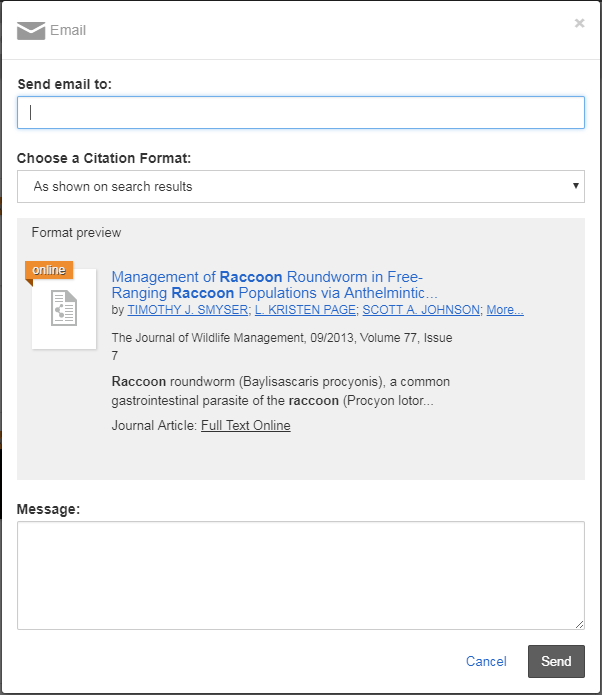
Send to your own address for saving privately, or to an address owned by other one for sharing the results.
Export to citation management softwares
Click the Ellipsis icon in gray to the right of any item in the list, and click a name of software under Export to, your web browser will start to download a file containing the this item, for importing it to the chosen software.
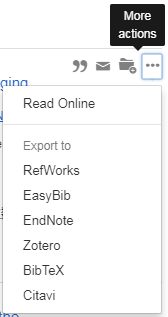
EndNote is recommended for users at Peking University. The downloaded file can be imported with EndNote or NoteExpress.
Save a customed list of items
For saving multiple items you need, please use the Folder icons within the list and the Folder button at the top-right of the page.
![]()
Every item in the list has a Folder with Plus icon to the right of itself, to be clicked for collecting the item to the Folder.
After collecting a couple of items, click Folder button and your collection show in a list. You can get citations of the listed items, send to email, or export to EndNote, in the way you can do to a single item.
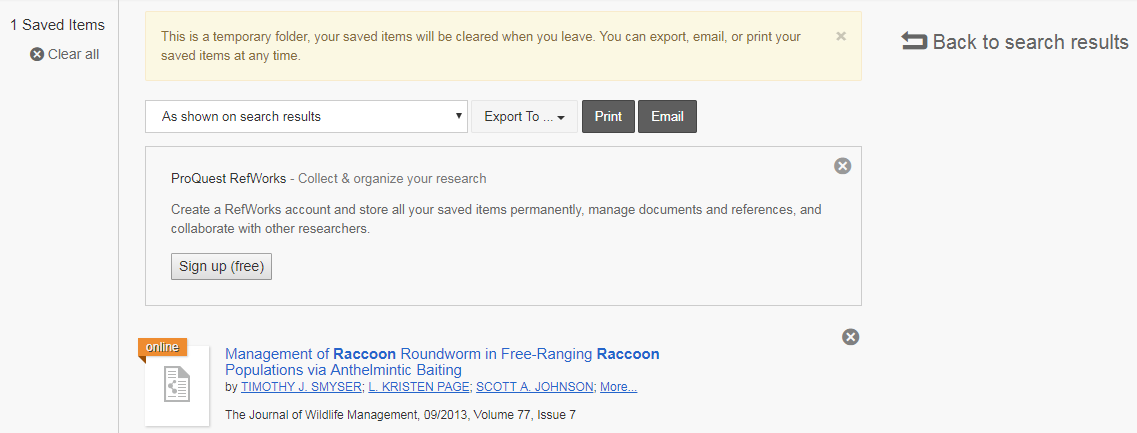
Notes: When you are not logged in to RefWorks (Web), items collected in the Folder stay just for now. Closing the browser or idling for long will probably clear the Folder, so you are advised to copy, send, export, or otherwise, save the items for good, before you lose them.
RefWorks (Web)
This works like the temporary Folder, on the contrary you will have the items collected to your own RefWorks account for a long term. Don't be afraid of losing them when you sleep.
For now this service is free of charge.
You are suggested to backup the saved collections to your local computers, or export them to a software (EndNote or NoteExpress) licensed to the University users.
Report a problem
For any problems or suggestions, please click the Feedback link at the top-right of the page and leave your message. The administrator with the Library will respond in time.
And hence your email address is advised for receiving a reply. Please describe your trouble in details, or your vision about a better service in clear words.
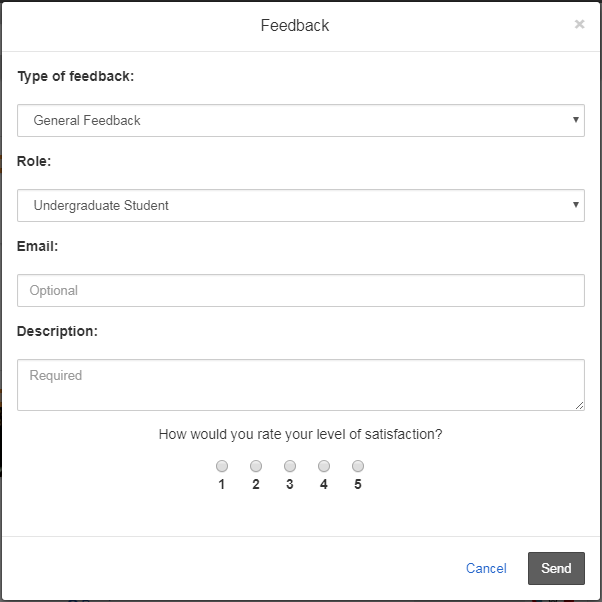
The Library is looking forward to hearing from every user.
One hour lectures
The Library holds lectures on How to use Summon Discovery every semester. The Summon administrator with the Library gives the lectures (in Mandarin Chinese only) and welcome all the campus people.
